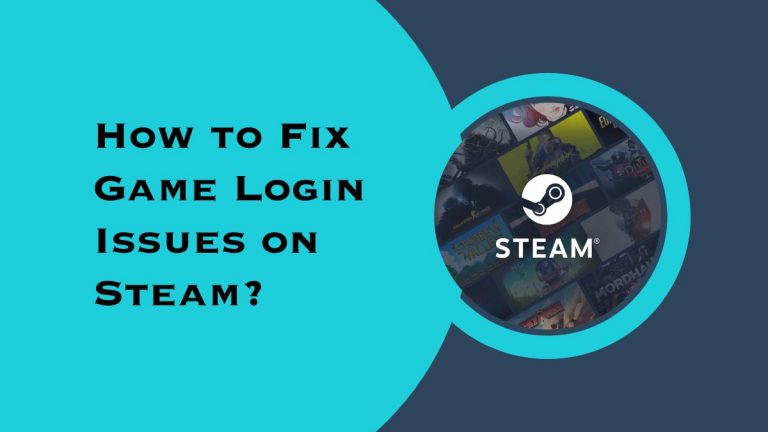How to Fix Game Crashes on Xbox One?
Have you ever been in the middle of an intense gaming session on your Xbox One, only to be interrupted by a sudden game crash? It can be frustrating and even ruin your entire experience. But fear not, as we have some tips and tricks that will help you fix game crashes on Xbox One and get back to playing without any interruptions. So grab your controller and let’s dive into the world of troubleshooting!
Introduction
If you’re an avid Xbox One gamer, you know the frustration of having a game crash in the middle of playing. It’s even more frustrating when you don’t know how to fix it. In this article, we’ll show you how to fix game crashes on Xbox One so you can get back to your gaming sessions.
There are a few things that could be causing your game to crash. One possibility is that there’s a problem with the game itself. If this is the case, you should try contacting the game developer for help.
Another possibility is that there’s a problem with your Xbox One console. If this is the case, there are a few things you can try:
Restart your Xbox One console: This will close any apps or games that may be causing the issue and give your console a fresh start.
Clear your system cache: This will remove any temporary files that may be causing the issue. To do this, go to Settings > System > Storage and select “Clear local storage.”
Update your Xbox One console: A software update might resolve the issue. To do this, go to Settings > System > Updates and select “Check for updates.”
If none of these solutions works, you may need to reset your Xbox One console. This will erase all data from your console, so be sure to back up any important files first. To reset your console, go to Settings > System > Reset and select “Reset
What Causes Game Crashes on Xbox One?
One of the most frustrating things that can happen when you’re trying to enjoy a game on your Xbox One is for the game to crash. While there can be many different causes for game crashes, some of the most common reasons are listed below:
- Outdated software: One of the main causes of game crashes on Xbox One is outdated software. Whether it’s the operating system, drivers, or even the game itself, outdated software can lead to all sorts of problems, including crashes. To help avoid this, make sure that you keep all your software up to date.
- Hardware issues: Another common cause of game crashes is hardware issues. This can include anything from a faulty hard drive to overheating components. If you suspect that hardware is the issue, try troubleshooting the problem or contacting customer support for assistance.
- Corrupted data: Sometimes, games can crash because of corrupted data. This can be caused by anything from a bad download to a virus. If you think this might be the issue, try deleting and redownloading the game or running a virus scan.
Troubleshooting Tips for Fixing Game Crashes on Xbox One
If you’re experiencing game crashes on your Xbox One, there are a few troubleshooting tips you can try to fix the issue.
First, try restarting your console. If that doesn’t work, try deleting the game and reinstalling it. You can also try clearing your console’s cache.
If those troubleshooting tips don’t work, you may need to contact Xbox support for further assistance.
Check Console Updates
If you’re experiencing game crashes on your Xbox One, the first thing you should do is check for console updates. To do this, open the guide by pressing the Xbox button on your controller, then go to System > Settings > System > Updates. If there’s an update available, it will be downloaded and installed automatically.
Once your console is up to date, try launching the game again. If it still crashes, move on to the next troubleshooting step.
Update Games and Apps
If your games are crashing on Xbox One, there are a few things you can do to try and fix the problem. First, try updating your games and apps. Sometimes, an update can fix crashing issues. To do this, go to My Games & Apps > Updates. If any updates are available, install them and see if that fixes the issue.
If updating your games and apps doesn’t work, the next step is to clear the cache on your Xbox One. The cache is where your Xbox One stores temporary files. Over time, these files can build up and cause issues like game crashes. To clear the cache, go to Settings > System > Storage and select Clear local storage. Once the cache has been cleared, restart your Xbox One and try launching the game again.
If you’re still having issues with game crashes, you can try resetting your Xbox One console. This will wipe all of your data from the console, so be sure to back up any important files before doing this. To reset your console, go to Settings > System > Reset console. Choose whether you want to keep or remove your saved data, then follow the prompts to complete the reset process.
Clear Your Cache and Reset Your Console
If your Xbox One is crashing, it could be because your cache is full. To clear your cache, press the Xbox button on your controller to go to the Home screen. Then, open the guide by pressing the Xbox button and going to Settings > System > Console info. Select Reset console and then choose Clear local saved games. This will delete any corrupted data in your cache and hopefully fix your crashing issue.
If clearing your cache doesn’t work, you can try resetting your console. To do this, press the Xbox button on your controller to go to the Home screen. Then, open the guide by pressing the Xbox button and going to Settings > System > Console info. Select Reset console and then choose Reset and keep my games & apps. This will keep your data but reset any corrupt files, which may fix your issue.
Check Network Connectivity
If you’re experiencing game crashes on your Xbox One, one of the first things you should check is your network connectivity. Make sure your console is connected to the internet and that you have a strong connection.
If you’re using a wired connection, try plugging into a different port on your router. If you’re using a wireless connection, try moving your console closer to your router or connecting to a different Wi-Fi network. Once you’ve checked your network connectivity, restart your console and try launching the game again.
Contact Customer Support
If you’re experiencing game crashes on your Xbox One, there are a few things you can try to fix the problem. First, make sure your console is up to date by checking for system updates. If any updates are available, install them and try running the game again.
If your console is up to date and you’re still experiencing game crashes, it’s possible that the problem is with the game itself. Check for any updates or patches available for the game, and install them if they exist. If the problem persists, you may need to delete and reinstall the game.
If neither of these solutions solves the problem, you may need to contact customer support for help. Customer support can help you troubleshoot the issue and may be able to provide further assistance if needed.
Conclusion
Xbox One game crashes can be an annoying problem, but with the right approach and a bit of patience, you should be able to get your game running smoothly again. Make sure to check for updates, disconnect any unnecessary devices, clear your cache, and reset your console if necessary.
If nothing else works, it might be time to take your console in for repairs or contact Xbox customer support. With the proper steps taken, however, you should have no issue fixing any game crash issue on your Xbox One.