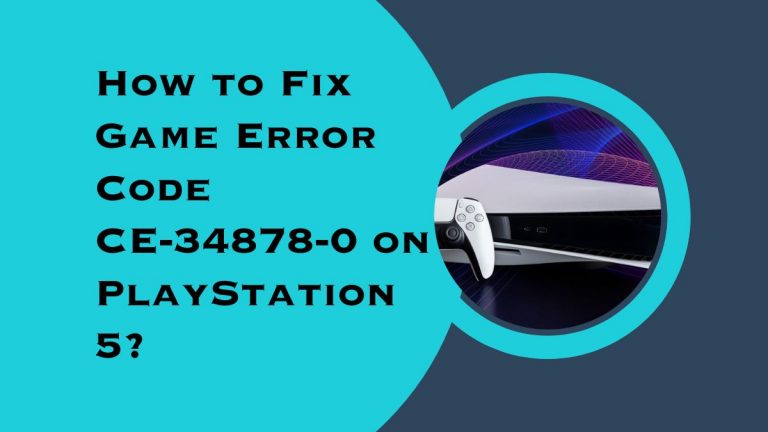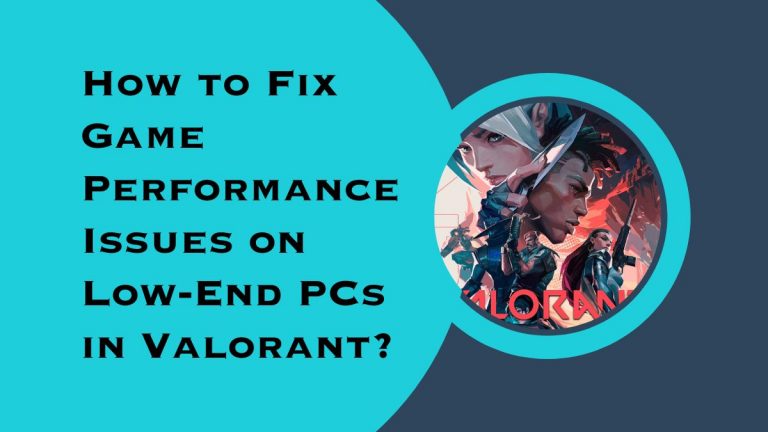How to Fix Game Server Connection Timed-Out Errors?
Are you tired of getting disconnected from your favorite online game due to server timeouts? Well, you’re not alone! Game server connection timed-out errors can be frustrating and ruin the gaming experience for many players. But do not worry anymore.
In this blog post, we’ll discuss some easy and effective solutions that will help you fix these pesky errors and get back to playing without interruptions. So grab a snack, sit back, and let’s dive into the world of troubleshooting game server connection issues!
Introduction to Game Server Connection Timed Out Errors
When you play an online game, your computer establishes a connection to the game server. If there is too much traffic on the server, or if the server is down, you may experience a connection timed-out error. There are a few things you can do to fix this error:
- Check the status of the game server to see if it is up and running.
- If the server is down, try again later.
- Clear your DNS cache to reset your connection.
- Change your DNS settings to use a different DNS server.
- Flush your Windows Socket Buffer.
Causes of Connection Timed Out Errors
There are a few possible causes of connection timed-out errors when trying to connect to a game server. One possibility is that the server is down or experiencing high traffic levels.
Another possibility is that there is something blocking the connection between your computer and the server, such as a firewall. It’s possible that the server’s address has changed and you’re using an outdated address.
Troubleshooting the Connection Timed Out Error
If you’re getting the “Connection Timed Out” error when trying to connect to a game server, it’s most likely due to one of the following issues:
- Your internet connection is too slow or unstable.
- The game server is currently down or unavailable.
- There’s a firewall or other security software blocking the connection.
Here are some troubleshooting steps you can try:
- Restart your modem/router and try again. This will often fix temporary connection issues.
- Make sure your internet connection is stable by running a speed test. If your connection is slow or unreliable, that could be the cause of the problem.
- Check if the game server you’re trying to connect to is online and available. If it’s down, there’s nothing you can do but wait until it comes back up.
- Temporarily disable any firewall or security software on your computer and try again. If that fixes the problem, you’ll need to add an exception for the game in your security software.
Tips to Improve Your Network Connectivity
If you’re experiencing game server connection timed-out errors, there are a few things you can do to try and improve your network connectivity. First, make sure that your computer’s firewall is not blocking the game’s executable files or ports. Second, try temporarily disabling any security software you have running on your computer.
Third, check your router’s port forwarding settings and make sure they’re correctly configured for the game you’re playing. Fourth, if you’re using a wireless connection, try moving your computer closer to the router or using a wired connection instead. If all else fails, contact your ISP and ask them if there are any known issues with their service in your area.
Check Firewall Settings and Forward Ports
If you’re getting the “connection timed out” error when trying to connect to a game server, it’s likely that your firewall is blocking the connection. To fix this, you’ll need to check your firewall settings and make sure that the ports for the game you’re trying to play are open.
To do this, first, find out which ports the game uses. You can usually find this information on the game’s website or in its documentation. Once you know which ports to open, go into your firewall settings and add them to the list of allowed connections.
If you’re still having trouble after opening the necessary ports, it’s possible that your router is blocking them. In this case, you’ll need to forward the ports through your router. This can be done by finding your router’s IP address and then entering it into your web browser’s address bar.
This will bring up your router’s control panel, where you can look for the port forwarding section. From here, simply add the necessary ports for the game and save your changes.
Resolving Lag Issues in Online Multiplayer Games
If you’re having trouble connecting to an online multiplayer game, there are a few things you can try to resolve the issue.
First, check your internet connection to make sure it’s stable and fast enough for online gaming. If you’re using a wireless connection, try switching to a wired connection if possible.
Next, try restarting your router and modem. If that doesn’t work, you can try power cycling them by unplugging them from the power outlet for 30 seconds and then plugging them back in.
If you’re still having trouble connecting, the next step is to contact your game server’s support team and let them know about the issue. They may be able to help you troubleshoot the problem or provide additional assistance.
Conclusion
Game server connection timed-out errors can be an annoying issue to deal with, but thankfully there are some steps that you can take to troubleshoot and solve the problem.
From ensuring your internet connection is stable and reliable, to resetting your router and updating any drivers or software, these methods should hopefully help you get back online in no time. If all else fails, it might be worth contacting customer support for further assistance.