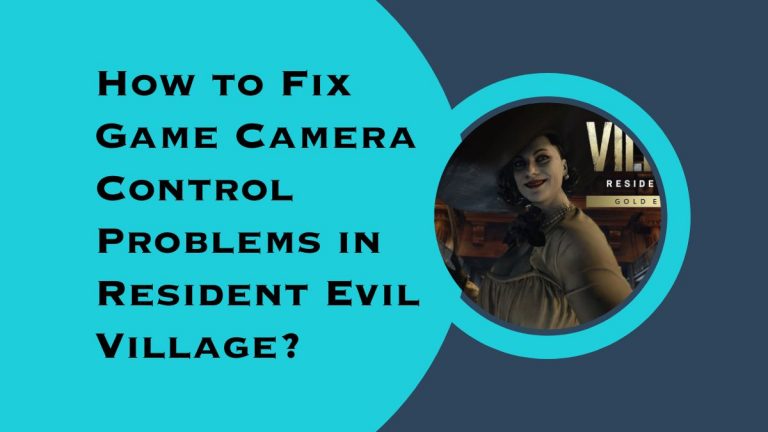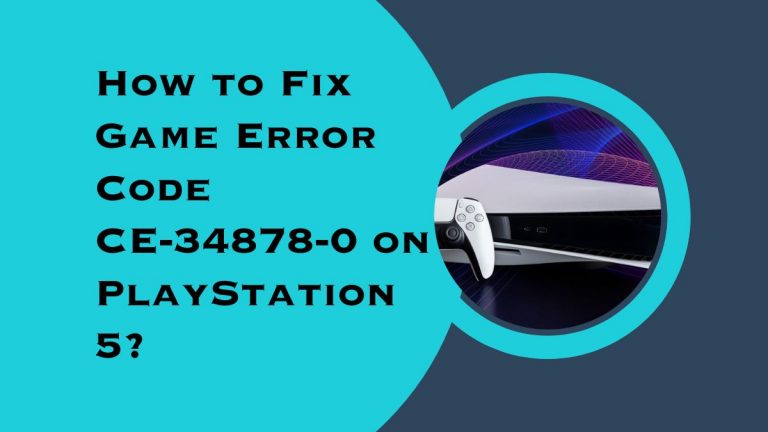How to Fix Input Lag in FIFA 22?
Are you tired of losing matches in FIFA 22 due to input lag? Do you find yourself pressing the buttons on your controller, only to have your player move a second later? Well, fear not my friends because we have some surefire solutions for you! Input lag can be frustrating and can significantly impact gameplay.
Whether you’re a casual or competitive gamer, this issue needs fixing. So, let’s dive into some tips and tricks on how to fix input lag in FIFA 22!
Introduction to Input Lag
When it comes to playing video games, one of the most important factors is input lag. This is the delay between when you press a button on your controller and when the game responds. While a little bit of input lag is normal, too much can make the game feel unresponsive and can ruin your gaming experience.
There are a few things that can cause input lag, such as your TV or monitor, your console, or even your internet connection. In this article, we’ll show you how to fix input lag in FIFA so you can get back to enjoying your game.
How to Identify Input Lag in FIFA 22?
Input lag can be a big issue in any video game, but it’s especially apparent in fast-paced games like FIFA. If you’re having trouble with input lag in FIFA 22, there are a few things you can do to try and fix it.
First, check your internet connection. A poor connection can cause significant input lag, so make sure you’re connected to a strong and stable network.
If your internet connection is good, the next step is to check your console or PC settings. Make sure all of the appropriate settings are enabled for online gaming, and that your controller or keyboard is properly configured.
You should also try closing any other programs or windows that might be running in the background while you’re playing FIFA 22. Input lag can be caused by other software interfering with the game’s process.
If you’re still having trouble with input lag, there are a few specific troubleshooting steps you can take for FIFA 22. These include adjusting the game’s visual settings and changing the match rules to something less demanding.
If you follow these steps and still can’t fix your input lag issues, it’s possible that there’s a problem with your copy of FIFA 22. In this case, you may need to contact EA Sports for assistance.
Potential Causes of Input Lag in FIFA 22
There are a few potential causes of input lag in FIFA. One is the game itself. FIFA is a resource-intensive game, and if your computer isn’t powerful enough, it can lead to input lag. Another potential cause is your connection to the internet.
If you’re playing online, then your ping (the time it takes for data to travel from your computer to the game server and back) can affect input lag. Your controller can also be a potential cause of input lag. If you’re using a wireless controller, then the signal strength can affect how quickly the inputs are registered by the game.
Troubleshooting Tips for Fixing FIFA 22 Input Lag
If you’re experiencing input lag while playing FIFA 22, there are a few things you can do to try and fix it. First, make sure that your game is up to date by checking for updates in the main menu. If there are any available updates, install them and restart the game.
Next, try changing the graphics settings in FIFA 22. If you’re on PC, you can access the graphics settings by pressing ESC during gameplay and selecting ‘Options’. On consoles, you can usually find the graphics settings in the main menu. Try reducing some of the graphical details and see if that improves your input lag.
If you’re still experiencing input lag, there are a few other troubleshooting tips you can try:
- Restart your console or PC
- Make sure your controller or keyboard is properly connected
- Try using a wired connection instead of wireless
- Disable any background applications that could be causing interference
- Update your drivers and firmware (if using a gaming mouse or controller)
Updating Your Graphics Card Drivers
If you’re experiencing input lag in FIFA, one of the first things you should check is your graphics card drivers. Out-of-date drivers can often cause performance issues, so it’s important to keep them up-to-date.
There are a few different ways to update your graphics card drivers:
- Use the manufacturer’s website: This is usually the easiest and most effective way to get the latest drivers for your graphics card. Simply visit the website of the company that made your card (e.g., AMD, NVIDIA, Intel) and look for their “Downloads” or “Support” section. From there, you should be able to find the drivers that you need.
- Use a driver updater tool: There are a number of third-party driver updater tools available that can automatically scan for and download the latest drivers for you. These can be convenient if you’re not comfortable manually downloading and installing drivers, but they do come with some potential risks (more on that below).
Once you’ve downloaded the new drivers, simply install them like you would any other program. Once they’re installed, restart your computer and see if the input lag issue has been resolved.
Adjusting the In-Game Settings
There are a few things you can do to reduce input lag in FIFA. One is to adjust the in-game settings.
The first setting you’ll want to change is the ‘Game Settings’ under ‘Graphics’. There are three options here that can help reduce input lag: ‘Frames Per Second’, ‘V-Sync’ and ‘Anti-Aliasing’.
Setting the game to run at a higher frame per second will help reduce input lag. However, this will also put more strain on your graphics card, so if you’re not careful it could cause your game to crash. If you’re not comfortable changing this setting yourself, you can always ask a friend or family member who is more tech-savvy for help.
V-Sync synchronizes the game’s framerate with your monitor’s refresh rate. This can help reduce input lag, but it can also cause screen tearing if your computer isn’t powerful enough to maintain a consistent framerate. If you’re not sure whether or not V-Sync will help or hurt your input lag, it’s best to leave it turned off.
Anti-aliasing smooths out the edges of objects in the game, making them look less jagged. This can help improve the overall look of the game, but it can also cause some minor input lag. If you’re not worried about how the game looks and just want to focus on reducing input lag, then you should turn this setting off.
Disabling Third-Party Applications
If you’re experiencing input lag in FIFA, one of the first things you should try is disabling any third-party applications that might be running in the background. This includes things like chat clients, web browsers, and even some antivirus programs.
To disable a third-party application, simply find it in your list of running programs and close it out. You may need to restart your computer for the changes to take effect. Once you’ve disabled all of the applications that could be causing problems, try launching FIFA again and see if the input lag is still present.
Checking Your Internet Connection and Router Settings
If you’re experiencing input lag in FIFA, the first thing you should check is your internet connection. If you’re using a wireless connection, try switching to a wired connection. If that doesn’t help, try restarting your router.
If you’re still experiencing input lag, the next thing to check is your router settings. Make sure that your router is configured for gaming traffic. You can usually do this by logging into your router’s web interface and looking for a setting called “QoS” or “Quality of Service.” Once you’ve found it, add FIFA to the list of apps that should be given priority.
Conclusion
Input lag in FIFA 22 can be a frustrating problem to have, but with the right steps and a bit of patience, you can fix it. The first step is to make sure your console and display are up-to-date, as this will help reduce any potential sources of input lag. Then try out different graphics settings until you find one that provides the best balance between smooth gameplay and visually pleasing graphics.
Finally, check your internet connection for any issues that could cause additional input lag. By following these tips you should be able to drastically improve your overall gaming experience in FIFA 22.