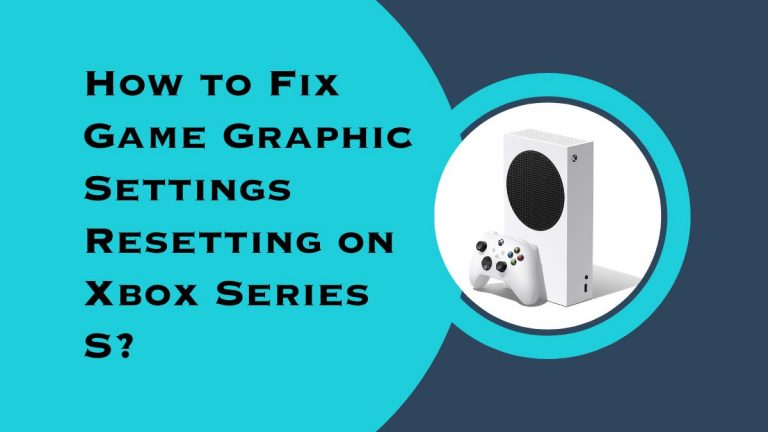How to Fix Game Download Stuck at 50% in Assassin’s Creed Valhalla?
Are you eagerly waiting to dive into the world of Assassin’s Creed Valhalla, but stuck at 50% download progress? It can be frustrating and downright annoying when game downloads get stuck halfway through. But worry not!
In this blog post, we’ll explore some simple yet effective solutions that will help you fix the issue and resume your gaming adventure in no time. So buckle up and let’s dive right into it!
Introduction: What is Assassin’s Creed Valhalla and why the download might be stuck?
Assassin’s Creed Valhalla is an action-adventure game set in the Viking Age. The game is developed by Ubisoft Montreal and published by Ubisoft. It was released on November 10, 2020, for Microsoft Windows, PlayStation 4, Xbox One, and Stadia. The game follows Eivor, a Viking raider who becomes embroiled in the conflict between the Assassin Order and the Templar Order.
The download might be stuck because of a number of reasons. One reason could be that your internet connection is not strong enough to support the download.
Another possibility is that there are too many people trying to download the game at the same time, which can overload the servers and cause the download to stall. It is also possible that there is an issue with the server itself. If you are experiencing any of these issues, we recommend trying again later or contacting customer support for assistance.
How to Fix Download Stuck at 50% in Assassin’s Creed Valhalla?
If you’re trying to download Assassin’s Creed Valhalla and the download is stuck at 50%, there are a few things you can try.
First, make sure you have a strong internet connection. If your connection is weak or intermittent, it could be the reason the download is stuck.
Second, try pausing and resuming the download. Sometimes this can jumpstart a stalled download.
Third, try restarting your console or PC. This will clear any potential glitches that may be causing the download to get stuck.
Fourth, if none of these solutions works, you may need to delete the partially downloaded file and start the download from scratch. To do this, go to your console’s or PC’s settings and find the option to delete temporary files. Once you’ve deleted the file, restart the download and it should resume from where it left off.
- Check your Internet Connection
If your game download is stuck at a certain percentage, it’s likely that your internet connection is the issue. To fix this, you can try the following:
- Restart your router
- Check to see if there are any updates for your router firmware
- Disable any VPNs or proxies that you may be using
- Change your DNS settings to public DNS servers like 8.8.8.8 or 8.8.4.4
- Flush your DNS cache
- Contact your ISP to see if there are any issues with your connection
- Restart Your Computer or Console
If your game download is stuck at %, there are a few things you can do to try and fix it.
First, try restarting your computer or console. This may seem like an obvious solution, but sometimes it can help clear up any temporary issues that may be causing the problem.
If that doesn’t work, try disconnecting from the internet and then reconnecting. This can sometimes reset your connection and allow the download to continue.
If neither of those solutions works, you may need to delete the partially-downloaded file and start the download over again from scratch.
- Clear Cache
Your game may get stuck at % while downloading if your computer’s cache is full. To fix this, you can clear your computer’s cache. Here’s how:
- Press the Windows key + R to open the Run dialog box.
- Type “cmd” and press Enter to open the Command Prompt.
- Type “ipconfig /flushdns” and press Enter. This will clear your DNS cache.
- Type “net stop wuauserv” and press Enter to stop the Windows Update service.
- Type “net start wuauserv” and press Enter to restart the Windows Update service.
- Close the Command Prompt window and try downloading the game again.
- Delete Partially Downloaded Files and Redownload them
If your game download is stuck at a certain percentage, it may be due to partially downloaded files. To fix this, delete the partially downloaded files and redownload them.
Here’s how to do it:
- Close the Ubisoft Connect client and restart your computer.
- Delete the following files and folders:
- C:\Program Files (x86)\Ubisoft\Ubisoft Game Launcher\savegames*your Ubisoft account name*\9000 (for example, C:\Program Files (x86)\Ubisoft\Ubisoft Game Launcher\savegames\johnsmith\9000)
- C:\Users\\Documents\Assassin’s Creed Valhalla\ (for example, C:\Users\\Documents\Assassin’s Creed Valhalla\12345)
- Restart the Ubisoft Connect client and resume your download.
Other Tips and Tricks to Speed Up Downloading Games on Consoles and PCs.
If you’re stuck at a certain percentage while downloading a game on your console or PC, there are a few things you can do to try and speed up the process.
First, check your internet connection to make sure you have a strong signal. If you’re using a wireless connection, try moving closer to your router. If you’re still having trouble, you can try connecting your console or PC directly to the router with an Ethernet cable.
Once you’ve ensured you have a good internet connection, restart the download from the beginning. Sometimes this can help jumpstart a stalled download.
If neither of these tips works, try contacting customer support for your platform of choice. They may be able to offer additional troubleshooting steps specific to your situation.
Conclusion
As we have seen, there are a few different ways to try and fix the game download stuck at 50% issue. Whether you choose to update your drivers, disable third-party apps, or uninstall and reinstall the game again – any of these methods should help with this problem.
Additionally, if none of these solutions work then it’s best to contact the support team for further assistance. With that being said I hope this article gave you some insight into how you can address this issue in Assassin’s Creed Valhalla so that you can get back to playing as soon as possible!