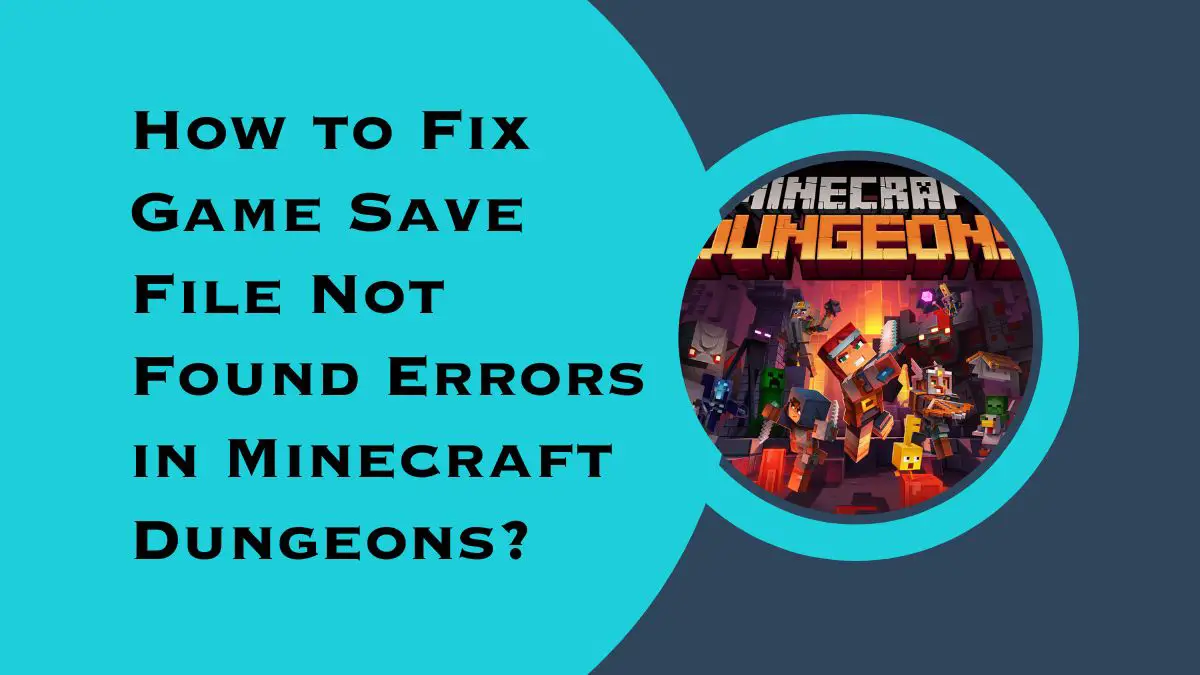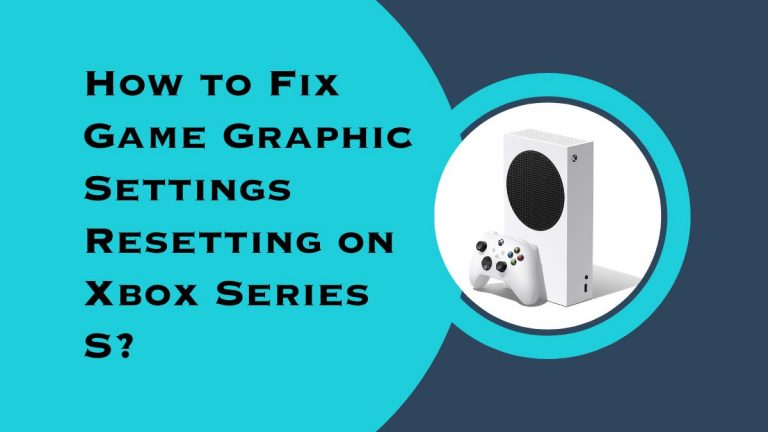How to Fix Game Save File Not Found Errors in Minecraft Dungeons?
Minecraft Dungeons has captivated gamers with its thrilling adventures and cooperative gameplay. However, encountering a “Game Save File Not Found” error can be frustrating for players eager to resume their progress.
In this guide, we’ll explore the causes behind this error and provide effective solutions to get you back in action. Whether you’re playing on a PC, console, or another platform, these troubleshooting steps will help you resolve the issue and recover your Minecraft Dungeons save files
Understanding the “Game Save File Not Found” Error
Before we dive into the troubleshooting steps, let’s first understand what causes the “Game Save File Not Found” error in Minecraft Dungeons. This error typically occurs when the game cannot locate the necessary save files to load your progress. The reasons behind this error can vary, but common culprits include:
- Corrupted save files: A damaged or corrupted save file can prevent the game from finding the required data.
- Syncing issues: If you’re playing on multiple devices or using cloud storage, synchronization problems can lead to save file discrepancies.
- Game update inconsistencies: Updates to Minecraft Dungeons may occasionally create conflicts with existing save files, resulting in the error.
Troubleshooting Steps to Fix the Error
Now that we understand the possible causes, let’s explore effective troubleshooting steps to resolve the “Game Save File Not Found” error:
- Restart the game and platform: Begin by closing Minecraft Dungeons and restarting your gaming platform, whether it’s a PC, console, or mobile device. Sometimes, a simple restart can resolve temporary glitches that cause the error.
- Check for game updates: Ensure that you have the latest version of Minecraft Dungeons installed. Developers frequently release updates to address bugs and compatibility issues, which may include fixes for save file problems. Visit the official website or your platform’s store to download and install any available updates.
- Verify local save file integrity: If you’re playing on a PC, corrupted local save files might be the root cause. To verify their integrity, navigate to the Minecraft Dungeons save folder (usually located in the “AppData” directory on Windows). Right-click on the save folder, select “Properties,” and then click on the “Check” or “Repair” option to scan for any errors. If issues are detected, allow the tool to repair the files.
- Check cloud save synchronization: If you utilize cloud storage services, such as Xbox Live, PlayStation Network, or a third-party provider, verify that your save files are synchronized correctly. Access the cloud storage settings on your gaming platform and ensure that the syncing process is functioning correctly. If needed, force a manual sync to update any discrepancies.
- Restore from backups: If you have previously backed up your Minecraft Dungeons save files, consider restoring them. Replace the potentially corrupted save files with the backups to regain access to your progress. Always make sure to back up your saves regularly to prevent any potential loss of data.
- Contact customer support: If none of the above steps resolves the issue, reach out to Minecraft Dungeons’ customer support. Provide them with specific details about the error and steps you have taken so far. Their technical team may be able to provide further guidance or investigate the problem.
Conclusion
Encountering a “Game Save File Not Found” error in Minecraft Dungeons can be disheartening, but with the right troubleshooting steps, you can get back to your gaming adventures. By understanding the potential causes and following our recommended solutions, you’ll be able to resolve the issue and regain access to your precious saved files. Remember to regularly back up your progress to prevent data loss and stay updated with game patches to